How to Log into Command Overseas
and update your password
FOR INTERNAL USE ONLY.
VPN Recommendation:
If you are in a country where Keller Williams does not have offices, we recommend trying a VPN service to change your device's current location/public IP address. Popular recommendations for reputable VPN are NordVPN and Melon VPN.
You can start with a trial account to verify its compatibility before purchasing the service.
Once enabled, please ensure your VPN location settings are configured to the closest region/country where KW has established an office. A list/map of KW office locations worldwide can be viewed here: https://kwworldwide.com/regions/ and https://locations.kw.com
Browser Steps:
Close all existing open windows/tabs previously logged into Command or attempted to log in.
Open a new tab in your regular browser (not incognito) and navigate to agent.kw.com.
Attempt to log in again.
Session Token Issue:
If you leave Command tabs open for more than 12 hours, the login page may attempt to use an expired security token, causing login issues.
Using a new tab or refreshing the page forces your browser to request a new token, which should resolve the issue.
If using incognito mode, this process happens automatically, but you may need to re-authenticate (e.g., complete reCAPTCHA).
VPN Compatibility:
If you are still experiencing issues after trying a VPN, please let us know more about your current VPN settings so we can investigate further.
VPN Name
Full-page screenshot of your current IP address selected in your VPN settings (masking your current location/IP). You can look up your public IP address using this site: https://whatismyipaddress.com/
If you need your username or recovery email or have issues logging into command please contact Noel, Robert, Lorena or Karin for assistance.
Written Paul Polansky KW
3 months ago Updated
Log In
1. Open your internet browser and navigate to https://agent.kw.com.
2. Once you are at the login screen, log in with your KW login credentials (these are the same login credentials you use to log in to mykw.kw.com and kwconnect.com).
Reset Your Password
1. If you have forgotten your password, select Forgot Password, below the Sign In button.
2. Enter your KW Username, then click Submit.
If you do not know your KW account username (or your password recovery email address), please contact your Market Center Administrator (MCA) and they will be able to look this up in the new CommandMC Associates Applet.
If you are a Vested Retiree (VR) associate, please contact Tech Support for help looking up your username.
3. Doing this will send a password reset email to your Recovery Email address on file in the user's My Profile within Command.
4. Follow the prompts in the email to create a brand new password for the account.
To ensure the security of your KW account, it's essential to create a strong password that is not easily guessable. Follow these guidelines to create a strong password:
Length: Your password must be at least 8 characters long.
Complexity: Include a mix of lowercase letters, uppercase letters, numbers, and symbols in your password.
Avoid Common Choices: Stay away from easily guessed passwords like "Pas$word123" or "Ke!ler123." These are vulnerable to attacks.
If you don't meet these guidelines when creating a password, you'll receive an error message. Take a moment to review and adjust your password following the guidelines above for better security.
For additional tips and best practices on password security, be sure to check out our helpful guide.
5. Once the password is successfully reset, users may log in with their new credentials.
If you do not know your username:
If you do not know your KW account username (or your password recovery email address), please contact your Market Center Administrator (MCA), Noel or Rober and they will be able to look this up.
If you are a Vested Retiree (VR) associate, please contact Tech Support for help looking up your username.
If your Recovery Email is missing or incorrect:
If you are in this situation, please contact your Market Center Administrator (MCA) and they will be able to look this up (and edit the recovery email) in the new CommandMC Associates Applet.